TV Output LED on the Dock is Flashing
The TV output LED on the front of the Nintendo Switch dock is flashing or blinking.
Important:
The Nintendo Switch dock is not compatible with Nintendo Switch Lite.
Additional Information:
- When the Nintendo Switch AC adapter is first plugged into the dock, the TV output LED on the front of the dock will flash and shut off. This is normal.
- While the console is docked and the application screen is displayed on the TV, the TV output LED will remain solid green.
What to Do:
- Remove the Nintendo Switch console from the dock and ensure it has the latest system update installed.
- If the console is already up to date, restart it by holding down the POWER Button for three seconds, then selecting "Power Options" and "Restart".
- If the console does not respond, hold down the POWER Button for twelve seconds to force it to shut down, then power on the console again.
- If you are using a Nintendo Switch dock with LAN port, update the firmware for the dock.
- If the console is already up to date, restart it by holding down the POWER Button for three seconds, then selecting "Power Options" and "Restart".
- Unplug the HDMI cable from the dock. Then, reset the AC adapter by disconnecting it from both ends for at least 30 seconds.
- While performing this step, verify you are using the Nintendo Switch AC adapter (model No. HAC-002) and check for any cuts, kinks, frayed cables, etc.

- If any damage is found, or if a different charger is being used, replacing it with the correct accessory may resolve the problem.
- While performing this step, verify you are using the Nintendo Switch AC adapter (model No. HAC-002) and check for any cuts, kinks, frayed cables, etc.
- Verify you are using the Nintendo Switch dock (model No. HAC-007) or Nintendo Switch dock with LAN port (model No. HEG-007).

- If a different accessory is being used, replacing it with the licensed dock may resolve the problem.
- Connect the AC adapter to the dock and directly to a wall outlet, then connect the HDMI cable back to the dock. Ensure it is plugged in directly to a TV or monitor.
- With the console powered on, place it back in the dock with the LCD screen facing in the same direction as the front panel on the dock.
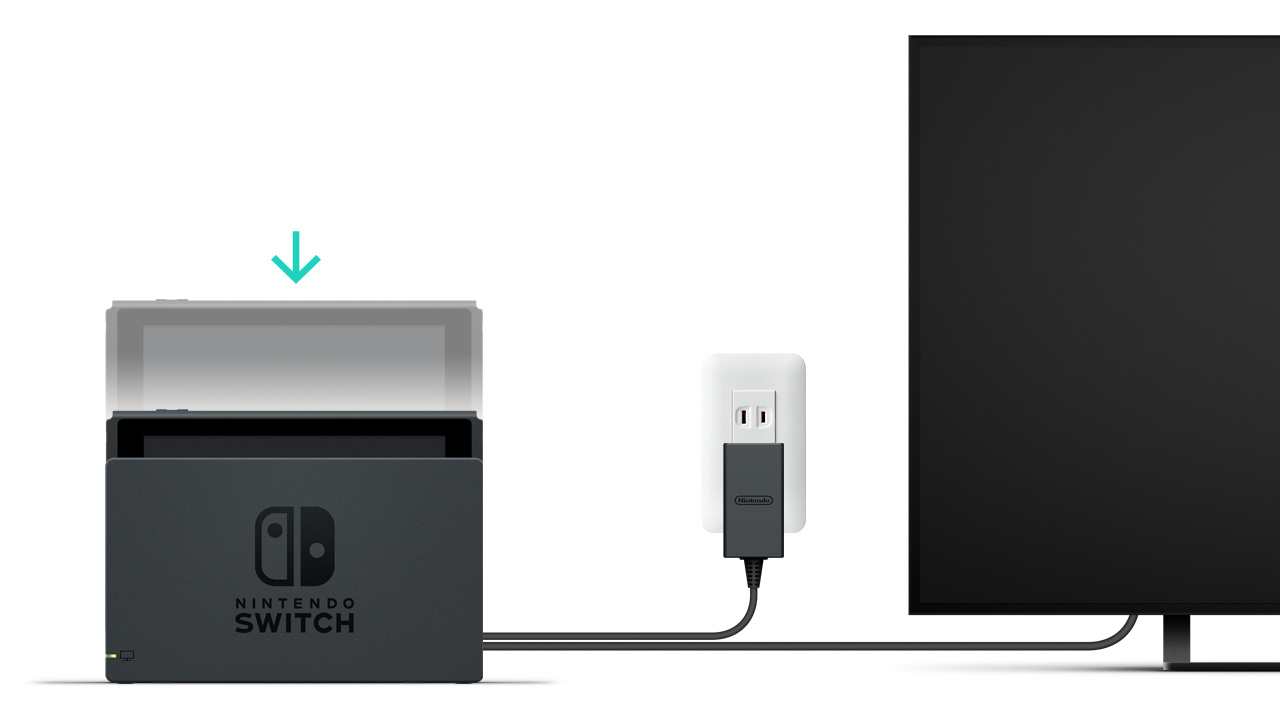
Situation Not Resolved:
- If the issue is resolved by using a second dock, only the problematic dock will need to be repaired.
- If the issue persists with a second dock, or if another dock is unavailable, the console will need to be repaired. For testing purposes, include the original dock and the AC adapter.
Please click here to book a repair.