How to Use the NES Controllers
Description:
Information on how to use the NES controllers with a Nintendo Switch console.
Important:
- The NES controllers are designed to work with Nintendo Entertainment System – Nintendo Switch Online software. Although it's possible that these controllers can be used to navigate the menus on a Nintendo Switch console and even play other games, we cannot ensure that all in-game options and features are supported.
- The NES controllers can be used attached to the Nintendo Switch console or wirelessly. The way the NES controllers are used will determine the button functions available for each controller (see reference diagrams below).
Complete These Steps:
Which console are you using?
Nintendo SwitchNintendo Switch Lite
- Pair the NES controllers to your Nintendo Switch console.
- Start the Nintendo Entertainment System – Nintendo Switch Online software.
- If a software update is available, be sure to download and install it prior to starting a game.
The available button functions will depend on the controller placement. For example, while used wirelessly with Nintendo Entertainment System – Nintendo Switch Online software: 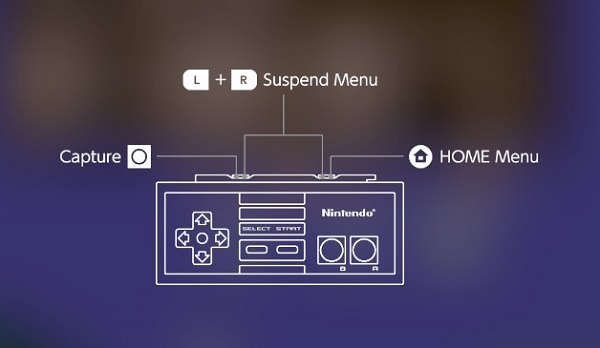
- Press the L Button once - Take a screenshot
- Press and hold the L Button - Take a video capture
- Press the R Button once - Return to Nintendo Switch HOME Menu
- Press and hold down R Button - Open Quick Settings Menu
- Press the L and R Buttons once – Open the suspend menu or quit online play (only while you’re in a game joined as a guest)
- If both NES controllers are used wirelessly (player 1 and player 2), only player 1 will be able to navigate the game selection menu within the Nintendo Entertainment System – Nintendo Switch Online software.
While the NES controllers are attached to the console using Nintendo Entertainment System – Nintendo Switch Online software: 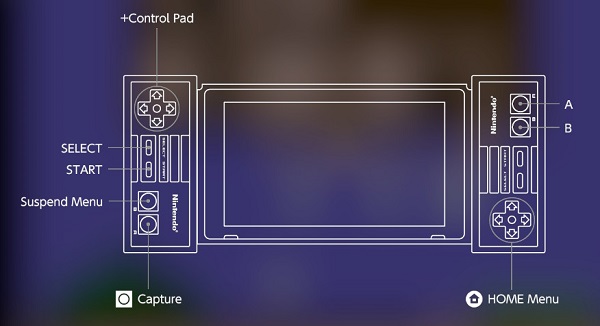
- Use the Left +Control Pad to navigate the game selection menu or to move within a game.
- Press the B Button once (Left controller) - Open suspend menu
- Press the A Button once (left controller) – Take a screenshot
- Press and hold down the A Button (left controller) – Take a video capture
- Use the Right +Control Pad to access the HOME Menu
Important: The NES Controllers can be paired and used wirelessly with Nintendo Switch Lite.
- Pair the NES Controllers to Nintendo Switch Lite.
- Start the NES – Nintendo Switch Online software.
- If a software update is available, be sure to download and install it prior to starting a game.
Using the NES Controllers with Nintendo Switch Lite:
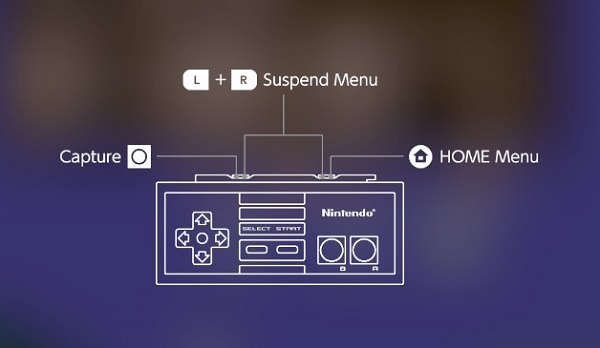
- Press L Button once: Take a screenshot
- Press and hold down L Button: Take a video capture
- Press R Button once: Return to Nintendo Switch HOME Menu
- Press and hold down R Button: Open Quick Settings Menu
- Press L + R Buttons once: Open Suspend Menu or Quit online play (only while you’re in a game joined as a guest)
- If both NES Controllers are used (player 1 and player 2), only player 1 will be able to navigate the game selection menu within the NES – Nintendo Switch Online software.