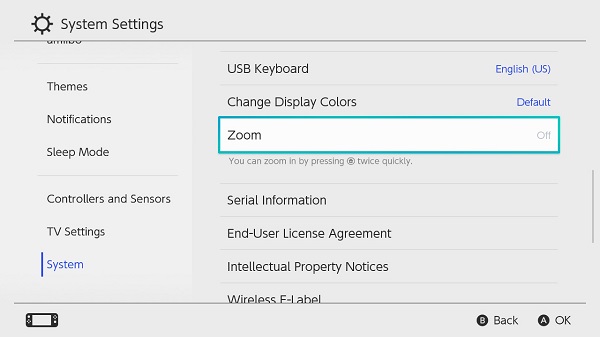How to Use Zoom
Instructions on how to use the zoom feature on Nintendo Switch.
Important:
To use the zoom feature, it must first be enabled within System Settings.
Additional Information:
- Some game modes, such as VR mode, do not support the zoom feature.
- If a screenshot is taken while in zoom mode, the standard, non-zoomed view will be saved rather than the zoomed-in view.
Complete These Steps:
To enable this feature,
- From the HOME Menu, select “System Settings” > “System” > “Zoom”.
- When zoom is enabled, "On" will be displayed.
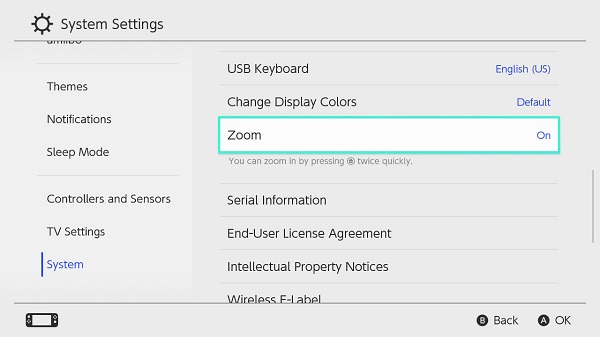
- When zoom is enabled, "On" will be displayed.
- Once this feature is enabled, while in a system menu or in a game, press the HOME Button twice to access zoom mode.
- Use the X or Y Buttons to zoom in and out, or use your fingers to zoom in and out.
While in zoom mode,
- You can lock the zoom level by pressing the HOME Button once.
- To unlock and adjust the zoom level, press the HOME Button again.
- To exit zoom mode, press the HOME Button twice or put the console in sleep mode.
To disable this feature,
From the HOME Menu, select “System Settings” > “System” > “Zoom”.
- When zoom is disabled, "Off" will be displayed.