How to Connect a Nintendo Switch Console to a TV
Description:
Instructions on connecting the Nintendo Switch console to a television set.
Important:
Nintendo Switch Lite does not support TV Mode.
Which console are you using?
Nintendo Switch – OLED ModelNintendo Switch
- Open the back cover of the Nintendo Switch dock.

- Connect the USB plug from the Nintendo Switch AC adapter (model no. HAC-002) to the top terminal of the dock, labeled "AC ADAPTER", then connect the other end of the AC adapter to a wall outlet.
- Connect one end of the HDMI cable to the bottom terminal of the dock, labeled "HDMI OUT", then connect the other end to an HDMI port on your television or monitor.
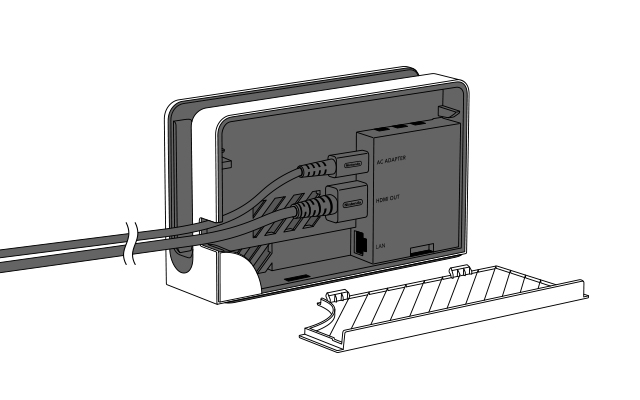
- Close the back cover of the Nintendo Switch dock.
- Remove the left and right Joy-Con controllers from the console.

Important:
If the Joy-Con controllers were not previously attached to the console, they must first be registered to the console in order to be utilized as wireless controllers.
- Position the console so that the console screen faces in the same direction as the front panel on the dock, then insert the console into the dock.
- While the console is docked, the console screen will shut off.
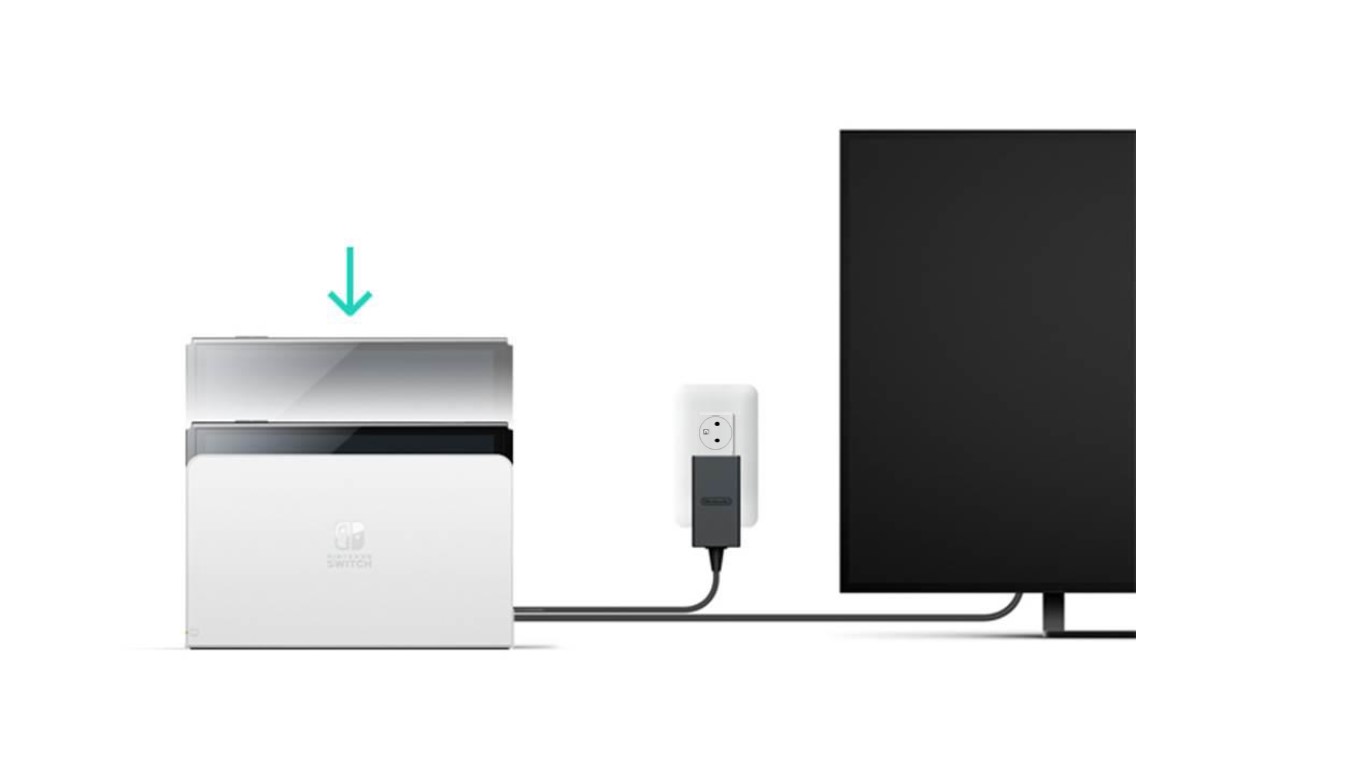
- Turn the TV set on, and select the correct HDMI input.
- Open the back cover of the Nintendo Switch dock.

- Connect the USB plug from the Nintendo Switch AC adapter (model no. HAC-002) to the top terminal of the dock, labeled "AC ADAPTER", then connect the other end of the AC adapter to a wall outlet.
- Connect one end of the HDMI cable to the bottom terminal of the dock, labeled "HDMI OUT", then connect the other end to an HDMI port on your television or monitor.

- Close the back cover of the Nintendo Switch dock.
- Remove the left and right Joy-Con controllers from the console.

Important:
If the Joy-Con controllers were not previously attached to the console, they must first be registered to the console in order to be utilized as wireless controllers.
- Position the console so that the LCD screen faces in the same direction as the front panel on the dock, then insert the console into the dock.
- While the console is docked, the LCD screen will shut off.
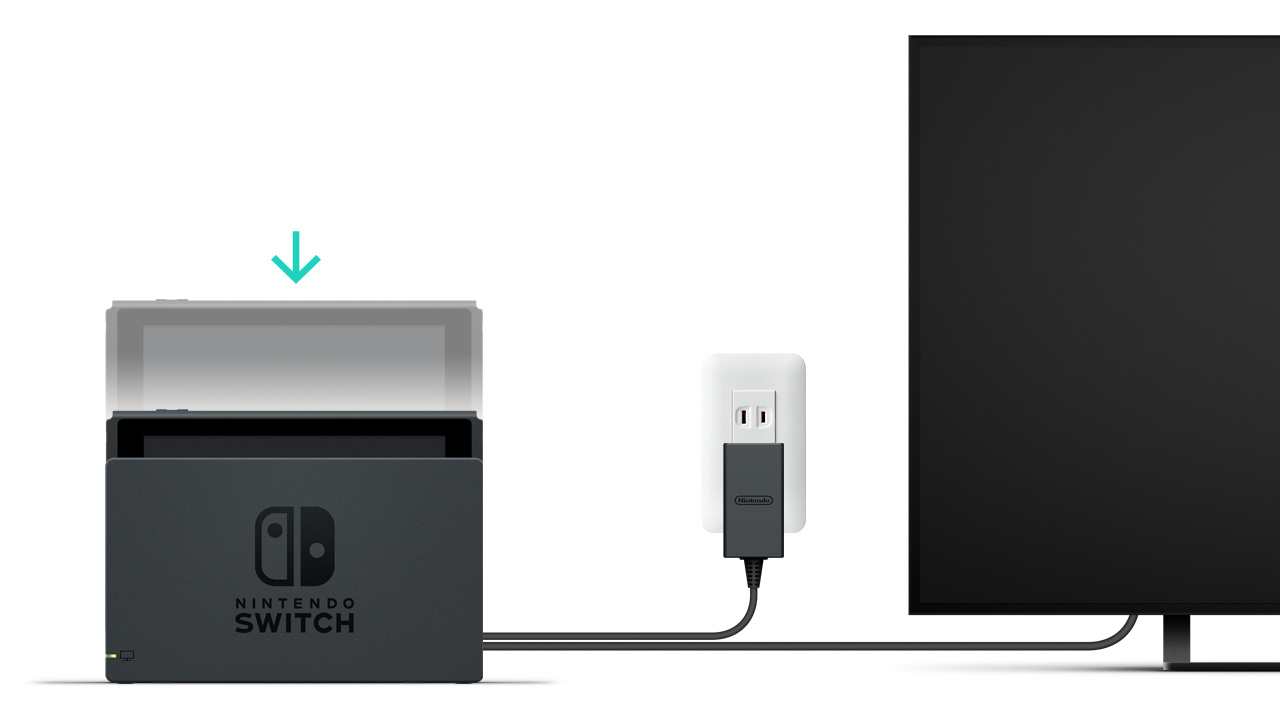
- Turn the TV set on, and select the correct HDMI input.