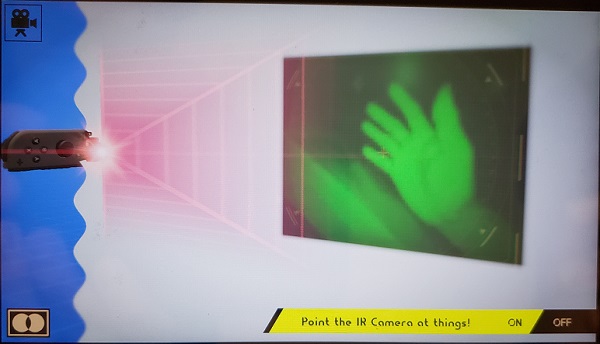How to Check the IR Motion Camera Functionality
Instructions on verifying the correct functionality of the IR Motion Camera on Nintendo Switch using compatible software.
Important:
Although the Joy-Con can be used as wireless controllers with Nintendo Switch Lite, Nintendo Labo is not compatible with Nintendo Switch Lite.
Additional Information:
- The IR Motion Camera is located at the bottom of the Joy-Con (R).
- The Nintendo Switch console does not have a built-in feature to verify the functionality of the IR Motion Camera. However, you can still check if the IR Motion Camera is working using compatible software.
- The steps below outline an easy method to perform this check using the Nintendo Labo Toy-Con 01: Variety Kit software or Nintendo Labo Toy-Con 04: VR Kit software.
Which Nintendo Labo software are you using?
Important:
It is necessary to complete the Make section within the RC Car in order to access Play mode.
Complete These Steps:
- Ensure the Nintendo Switch console has the latest system update installed.
- Ensure the Joy-Con controllers are running the latest controller firmware.
- Verify the Joy-Con controllers are detached from the Nintendo Switch console.
- Start the Nintendo Labo Toy-Con 01: Variety Kit software and open Play mode within the RC Car.
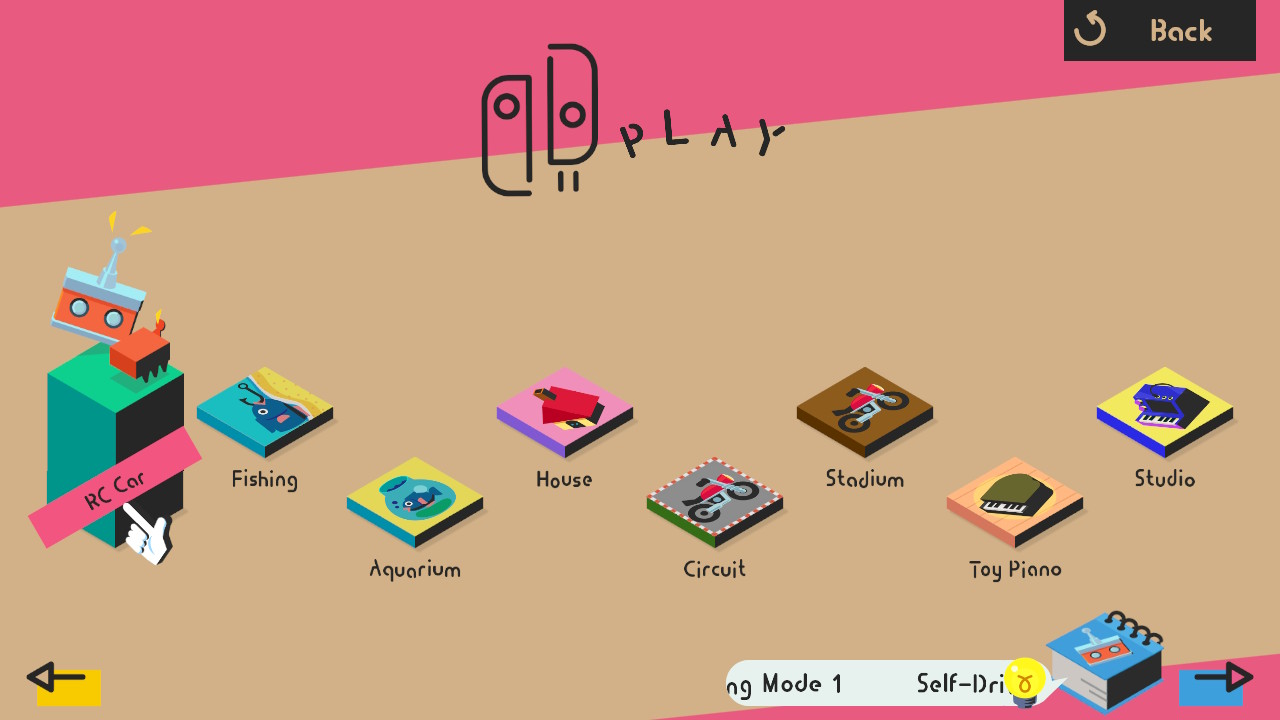
- Tap on the bottom-centre button of the following screen.
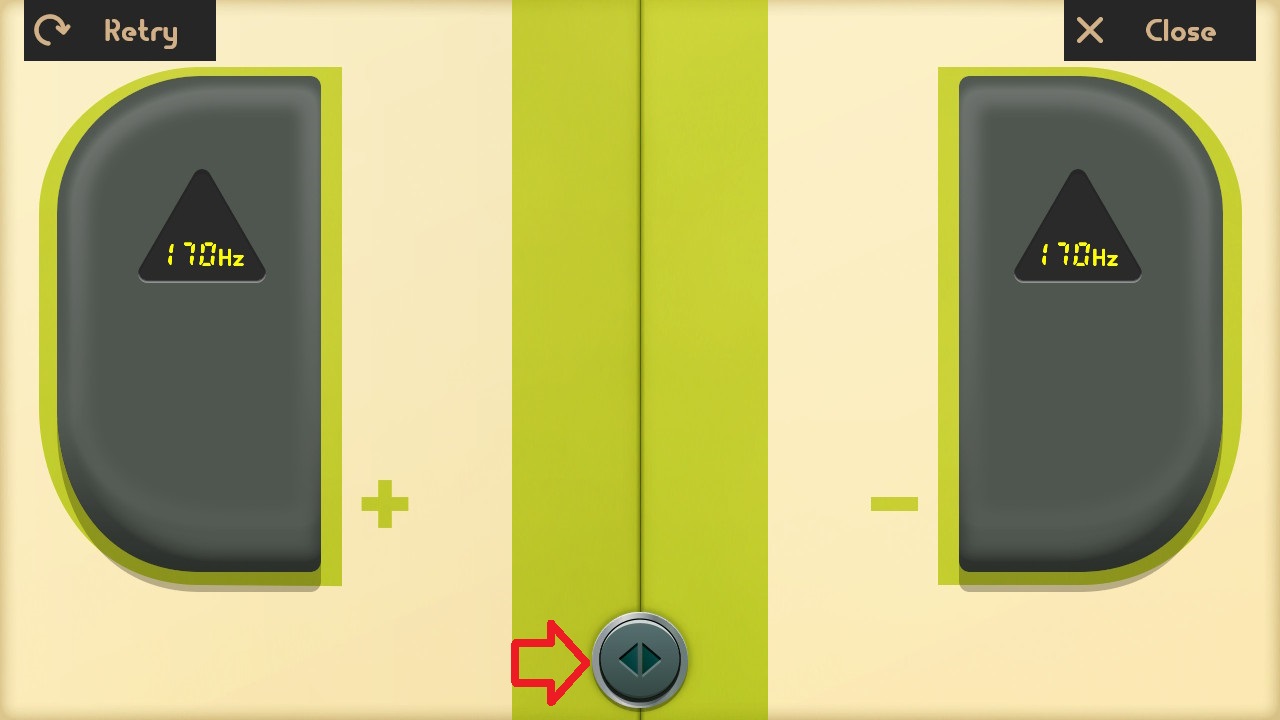
The next screen will show the IR Motion Camera functionality. Be sure that the On/Off switch on the bottom right corner is set to Off or "0" position.
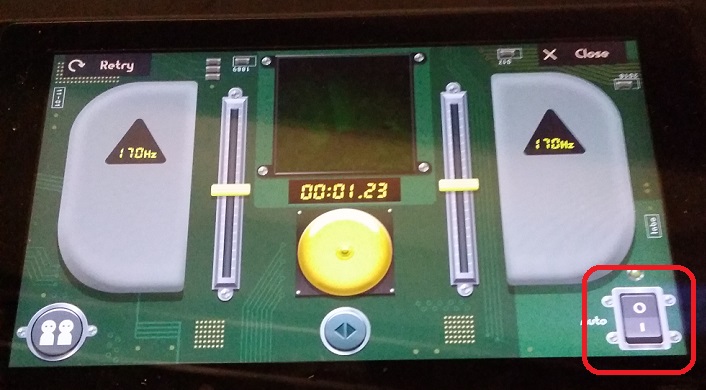
While in the IR Motion Camera functionality screen, said functionality can be observed in two ways:
- The Joy-Con (R) will display two or more LEDs lit on the IR Motion Camera.
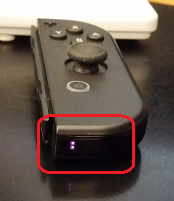
- Once you exit this screen, the LEDs will no longer be lit.
- If the IR Motion Camera is pointed toward an object such as your hand, the outline of your hand will be visible on the console screen.
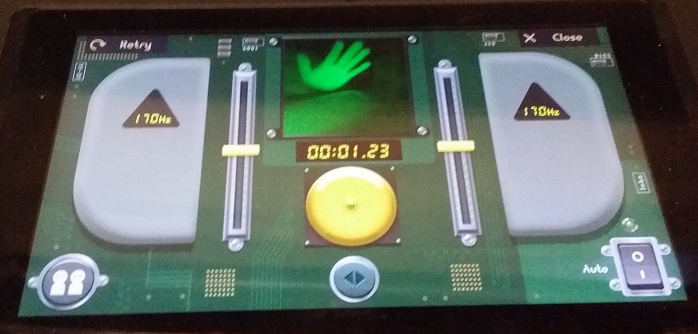
- This method is helpful if the ambient lighting makes it difficult to observe whether the IR LEDs are lit.
- The Joy-Con (R) will display two or more LEDs lit on the IR Motion Camera.
Important:
You will need to complete the Make section for the Toy-Con VR Goggles in order to access the Play or Discover modes.
Complete These Steps:
- Ensure the Nintendo Switch console has the latest system update installed.
- Ensure the Joy-Con controllers are running the latest controller firmware.
- Verify the Joy-Con controllers detached from the Nintendo Switch console.
- Start the Nintendo Labo Toy-Con 04: VR Kit software and go to Discover Mode. Select the Joy-Con.
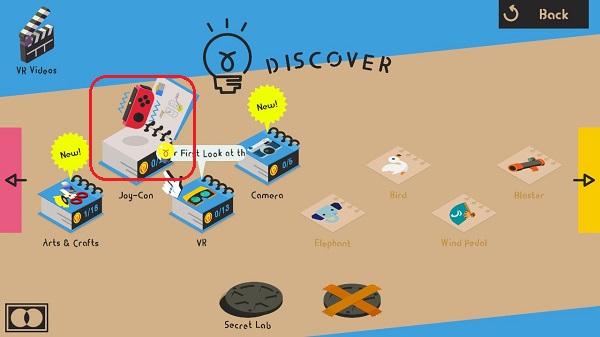
- Find the button at the bottom-right corner labeled "Point the IR Camera at things!" and select "On".
You may need to unlock some of the Joy-Con modules to make this button available.
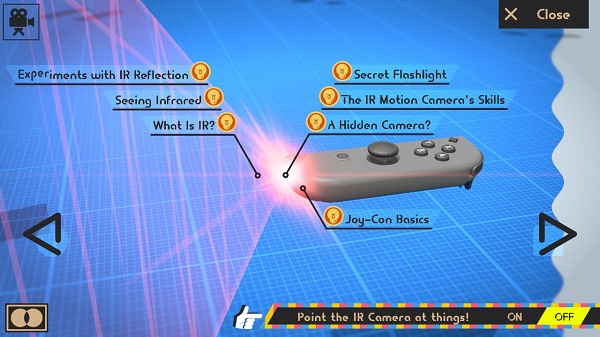
- Once this option is On, point the IR Camera at an object to view it on the console screen.