“An Error Has Occurred” or “Automatic Backup and Download Are Not Currently Possible” Appears in the Save Data Cloud Screen
This article can help you when save data cannot be backed up automatically for your Nintendo Switch console and the following error message appears next to a game title in the Save Data Cloud menu: “An error has occurred.”
Important Information
Prior to a system update for Nintendo Switch released on April 6, 2021, automatic save data backup for a game could sometimes stop due to an error. It is necessary to take certain steps to allow automatic save data backup to continue if this error occurred for one of your games. After updating your console to version 12.0.0 or higher, follow the steps below to check if the error is occurring for any of your games and resolve the error.
Note
- A Nintendo Switch Online membership and an internet connection is required to back up save data to Save Data Cloud.
- Some games and applications do not support Save Data Cloud backup.
Complete these steps
- Ensure your console has the latest system version.
- From the HOME Menu select System Settings, then Data Management, then Save Data Cloud.
- Select the user whose save data backups you are checking.
- Scroll through the list of game titles with save data backup functionality and check if any of them show “An error has occurred.”
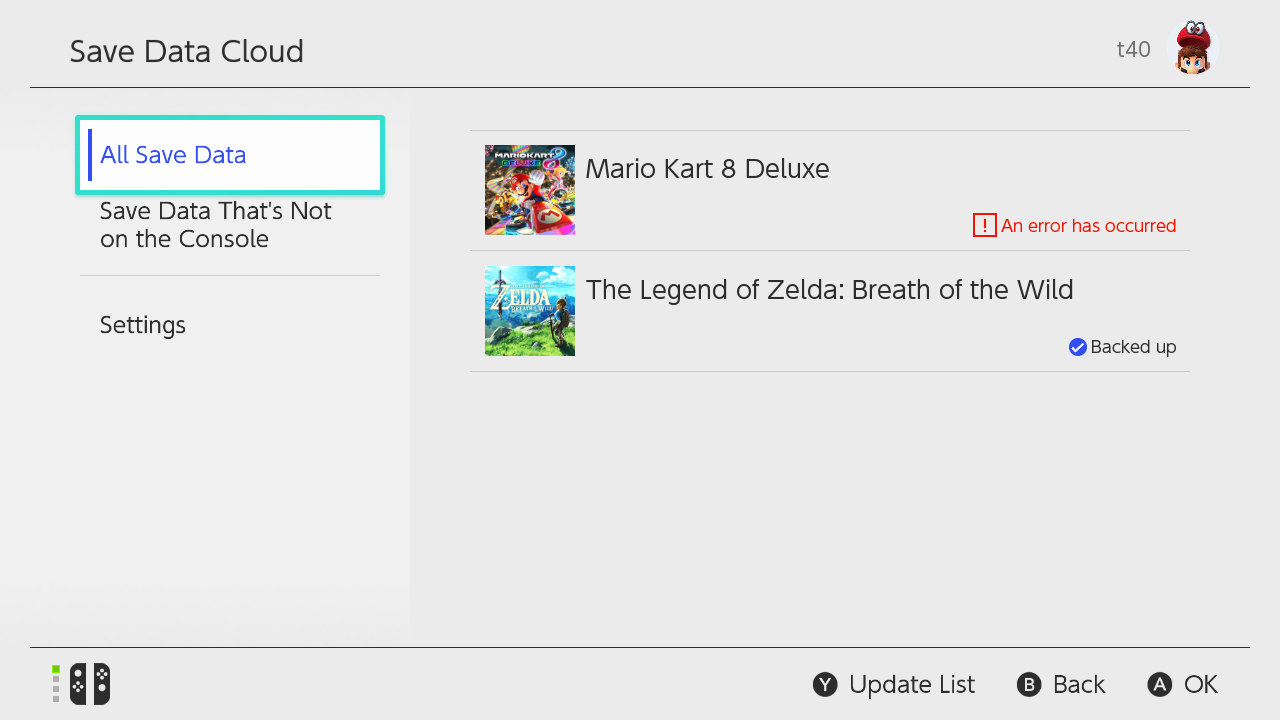
- If there are no errors in this list, then there has not been an interruption in your automatic save data backups.
- Return to the HOME Menu, launch a game that showed “An error has occurred,” and confirm that you want to back up the current save data of the game to Save Data Cloud.
- If this issue is occurring, then automatic save data backup has stopped at a certain point in the past, so it is highly likely that the save data on the console is newer.
- Return to the Save Data Cloud menu (open System Settings, then Data Management, then Save Data Cloud, then choose your user) and select the game from the list of All Save Data.
- Select Back Up Save Data to manually back up the console save data and resume the automatic backup process.
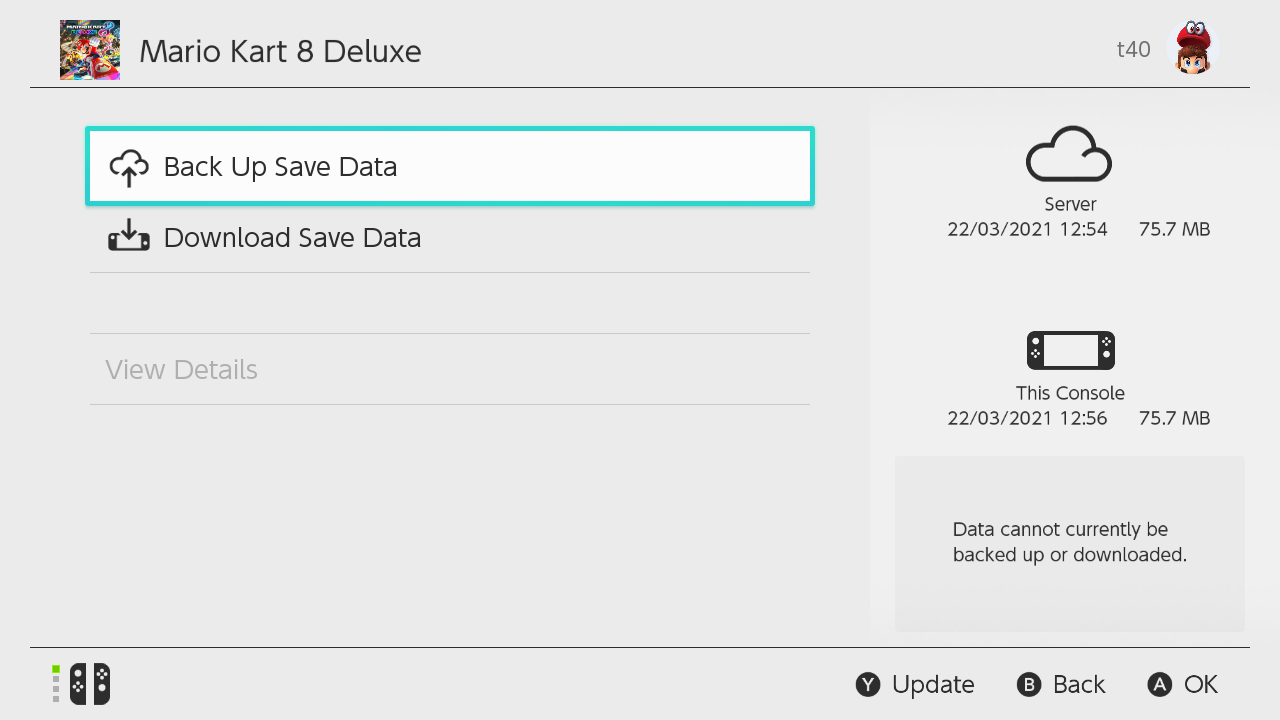
- If you would prefer to overwrite the console save data with the older save data that has been backed up, select Download Save Data. The current console save data cannot be recovered if you do this.
- Repeat these steps with any other users and game titles on the console to confirm that all errors are resolved and automatic save data backup has resumed.
Situation not resolved
If you are unable to back up your save data after following these steps, select View Details to view the reason the save data cannot be backed up. Save data backup may not be possible if:
- You are currently not connected to the internet.
- The user does not have an active Nintendo Switch Online membership.
- The game you’ve selected is currently being played.