Adjusting volume and screen brightness
Volume Controls:
To adjust the volume level for the speakers or headphones, press the Volume/Screen Brightness Control button in either direction. Pressing "+" increases the volume, and "-" decreases it.
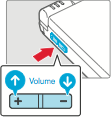
- Start the system with low or muted sound: Turn the power on while holding down the minus (-) side of the volume/brightness control.
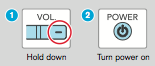
- Please note there is no way to adjust the volume of the "shutter" sound for the Nintendo DSi Camera.
Screen Brightness Controls:
To adjust the screen brightness of the Nintendo DSi during game play:
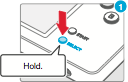
- With the power of the Nintendo DSi turned on, hold down the SELECT Button.
- Press the Volume/Screen Brightness Control button in either direction to change the screen brightness.
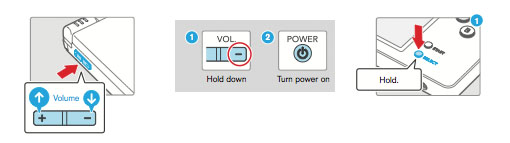
- Press plus (+) to increase the brightness or minus (-) to decrease the brightness.
Notes about screen brightness:
You can also change the screen brightness through the Nintendo DSi system settings.
- Changing the screen brightness will also change the brightness of the power indicator LED and the wireless indicator LED.
- Increasing the screen brightness will increase the power consumption. As a result, the power indicator LED may change from blue to red when the screen is made brighter. When this happens, note that the battery may run out and the system may lose power immediately after the LED turns red.