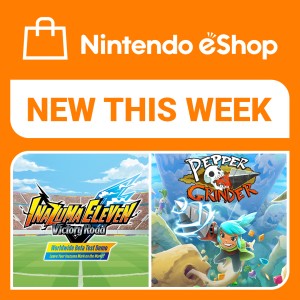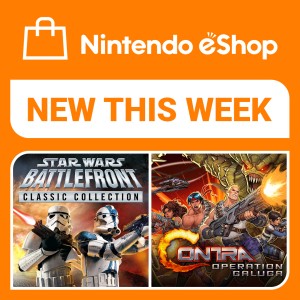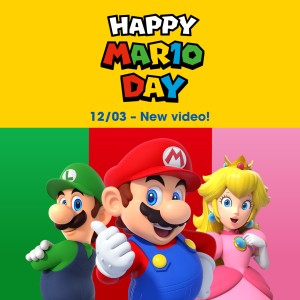How to create a Mii on Nintendo Switch
27/04/2021
Ever since Mii characters arrived on the scene people have enjoyed putting themselves into various games over the years, from Wii Sports on Wii to Super Smash Bros. Ultimate on Nintendo Switch.
So whether you want to have your Mii race in Mario Kart 8 Deluxe or join you in Miitopia, check out our handy guide below on how to create a Mii! Oh, and don't forget, if you're keen to set out on a Mii adventure of your own, you can download the Miitopia demo from Nintendo eShop or at our official Miitopia gamepage!
Discover how Mii characters can join your Miitopia adventure on Nintendo Switch.
To create a Mii, simply complete these steps:
From the HOME Menu, select “System Settings”.

Scroll down the options on the left and select “Mii”, then “Create/Edit a Mii”.

Select “Create New Mii” and choose from one of the following options:
• Start from scratch
• Create from likeness
• Copy Mii from amiibo
Let’s look at how to create a Mii from scratch.
First, select the gender for your Mii character.

Use the left control stick or the directional buttons on the left Joy-Con to navigate through the different physical features for your Mii character, such as face, eyebrows, nose, facial hair, etc. Use the right Joy-Con to select an option.

Use the on-screen keyboard to enter a nickname for your Mii, then select “OK” or press the “+” Button on the right Joy-Con. Nicknames can be up to 10 characters long.
When you’re finished creating your Mii, press “Done”.
Now let’s look at how to create a Mii from likeness.
This essentially allows you to select a Mii that looks like you and then you can add some customisations yourself.
First, select the gender for your Mii character, then choose an available Mii from the screen. To view additional characters, press the Y Button or select “More Options”.

Use the left control stick or the directional buttons on the left Joy-Con to navigate through the different physical features for your Mii character, such as face, eyebrows, nose, facial hair, etc. Use the right Joy-Con to select an option.

Use the on-screen keyboard to enter a nickname for your Mii, then select “OK” or press the “+” Button on the right Joy-Con. Nicknames can be up to 10 characters long.
When you are finished editing your Mii, press “Done”.
Lastly, let’s look at how to copy a Mii from an amiibo.
To copy a Mii from an amiibo simply hold an amiibo to the NFC touchpoint on the right Joy-Con.

Remove the amiibo once the message “The Mii has been copied” is displayed on the screen.
If the message “There is no Mii registered to this amiibo” is displayed, click here.
And there you have it! It’s as simple as that. Why not go ahead and create a Mii for yourself, your friends and your family and have them join you in select software, such as Mario Kart 8 Deluxe, Super Smash Bros. Ultimate and Miitopia on Nintendo Switch. Eager to set out on a Mii adventure of your own? Download the Miitopia demo and find out everything you need to know at our official Miitopia gamepage!