Mii Channel: Creating more Miis
- From the main Wii Menu, select the Mii Channel with your Wii Remote and select "Start".
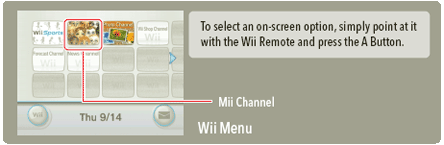
- Select the "New Mii" icon.

- Select the gender you would like the Mii to be (Male or Female).
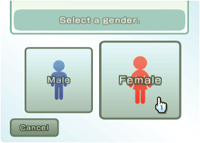
- If you would like to create a brand new Mii, select "Start from scratch." If you would prefer to use one of the many pre-made Miis to start with, select "Choose a look-alike."
- Change your Mii's face shape, hair color, and skin tone.
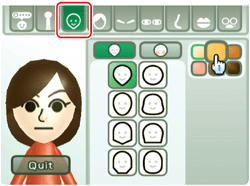
- Use the Wii Remote to select the icons along the top to fine-tune your Mii's face by changing the eyes, eyebrows, nose, and mouth. You can also add glasses and other accessories.
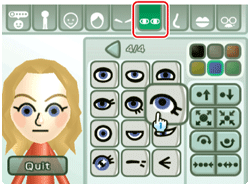
- Use the body icon second from the left to adjust the Wii's body proportions with the sliders.
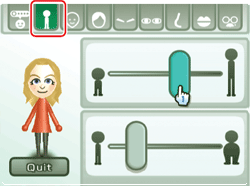
- When finished, select "Quit". If you wish to save the Mii, select "Save and Quit". Use the Wii Remote to move the cursor over the letters and numbers to enter a nickname for your Mii.
- When finished entering a Nickname, select "Ok." You will be then asked if you would like to allow your Mii to mingle. When mingle is on, Miis will travel to other Wii consoles and join other people's parades. No personal information is provided to other Wii owners.